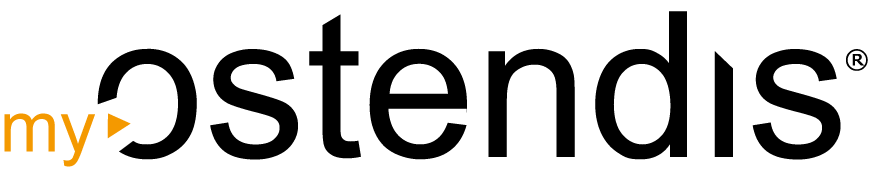If your job posting does not appear as expected on your company website or on job platforms, there can be several reasons:
Checklist for verification:
Waiting times for interfaces
Many platforms retrieve job postings at regular intervals via an interface. This means that your job posting is not immediately visible, even if it has already been activated in Ostendis. Give the platforms some time – usually, job postings are transferred within a few hours to a maximum of 24 hours.
Work location is not specified in the job
If the work location is missing or needs to be added to your job posting, you can enter this directly in the job. Open the corresponding job and go to the “Settings Permissions” tab. Scroll down to the “Work Location” section. There you can enter or adjust all relevant information such as address, postal code, and city.
Profession is not specified in the job
If the profession is missing in a job, you can easily add it.
Open the corresponding job and go to the “Settings Permissions” tab. On the left side under the “Information” section, you will find the “Profession 1” field. Select the appropriate profession from the dropdown menu.
Publication is not activated
If a job posting is not visible, the publication may not have been activated. You can easily check and rectify this.
Open the corresponding job and switch to the “Job Postings Publication” tab. In the overview, you will see all created job postings. Click on the pencil icon on the right of the desired publication to edit it.
Scroll down in the editing window to the “Publication Locations” section (e.g., “Company Website”). On the right side, you will find a switch to activate the publication. Turn this on – and you’re done!
Publication location is incorrectly selected
If your job posting doesn’t appear on the correct platform or doesn’t appear at all, you should check the publication location and adjust it if necessary. Here’s How to Proceed:
Open the corresponding job and go to the “Job Postings Publications” tab. Under the “Publications” section, click on the edit icon (pencil) on the right of the affected publication.
Then choose the correct tab:
- For external platforms like jobs.ch or jobup.ch: “Job Platforms (OSTENDIS)”
- For publishing on your own company website: “Own Publication”
- For external platforms that are paid for through Prospective: “Job Platforms (PROSPECTIVE)”
In the editing view, you should carefully check the following points:
- Are the publication and end dates correct and not in the past?
- Is the correct quota selected, as specified under “Company > Settings”?
- Are all other details complete and correctly entered?
Connector URL for interface:
If an interface is not working as expected, it may be because the Connector URL has not yet been entered.
First, check if the URL has already been entered. If not, you can easily retrieve and enter it yourself:
- Go to “Company > Settings” in Ostendis.
- Select the relevant interface.
- Scroll to the “Connector” section – there you will find the Connector URL.
- Copy the link and paste it where it is needed for the interface (e.g., in your connected system).
Interface is not activated
If an interface is not working, it may be because it has not been activated yet.
To do this, go to “Company > Settings” at the top in Ostendis and scroll to the relevant interface. Check if the activation switch is turned on.
👉 If the interface is not activated, you must first activate it yourself. Additionally, depending on the provider, the required information such as quotas, access data, or IDs must be correctly entered.
Check if the job has been duplicated
When a job has been duplicated, it often happens that the end date of the publication is in the past. In this case, the job posting can no longer be correctly published or displayed.
To check and correct this, proceed as follows:
Open the corresponding job and check the “Listings Publication” tab for the publication and end date. If the end date is already in the past, a new publication must be created.
👉 Create a new publication with a current end date.
👉 Afterwards, you should deactivate the faulty publication to ensure no outdated or invalid advertisements remain active.
If none of this helps
Contact support ([email protected])
Wie hilfreich war dieser Beitrag?