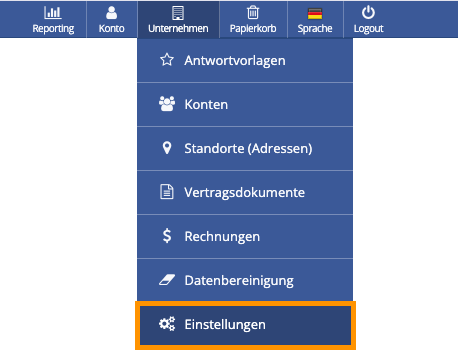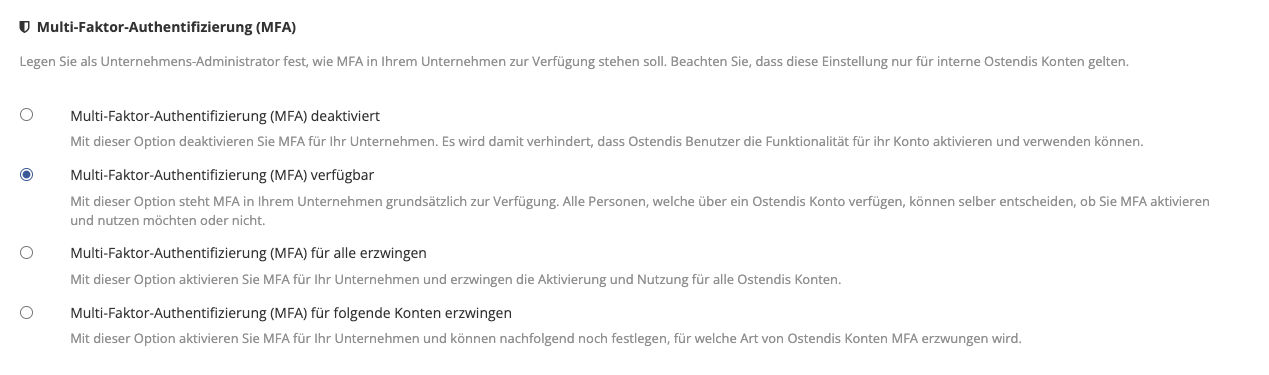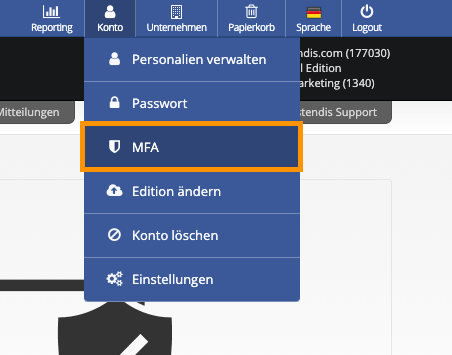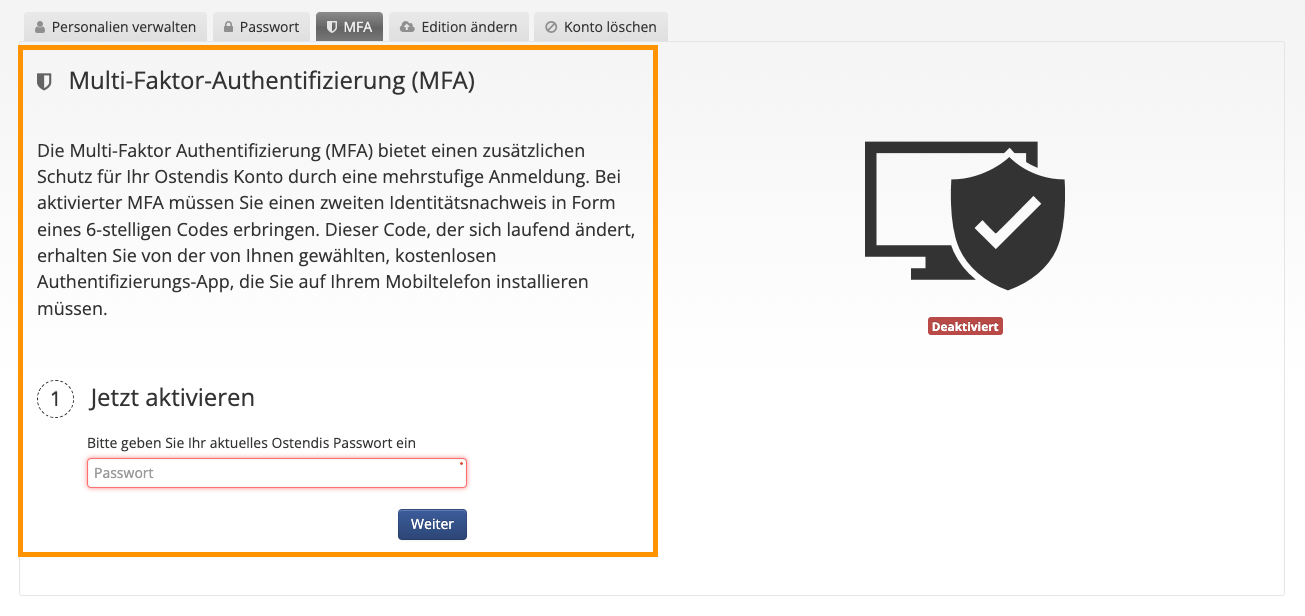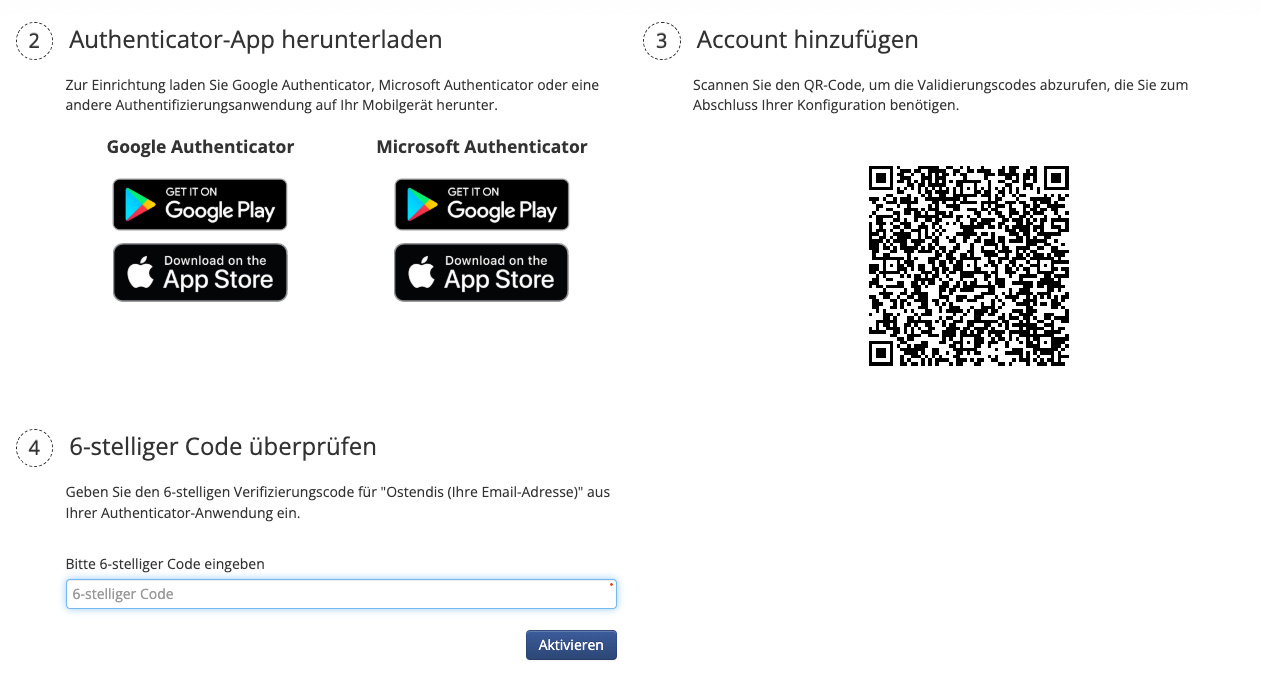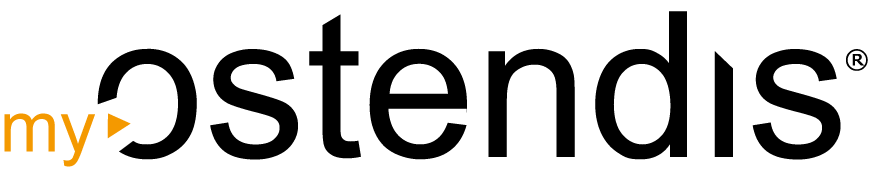Multi-Factor Authentication (MFA) increases the security of your account by adding an extra layer of protection during login. In addition to the password, a 6-digit code generated by an authentication app on your mobile phone is required. The activation and use of MFA depends on the settings of the company administrator.
MFA in the Company Account (Administrator Options)
As a company administrator, you can determine whether and how MFA is used for your company. The following options are available:
- MFA disabled: The use of MFA is prevented for all users.
- MFA available: Users can activate MFA voluntarily.
- Enforce MFA for all: All users must use MFA.
- Enforce MFA for specific accounts: MFA can be made mandatory for specific account types.
This Is How Settings Can Be Defined at the Company Level:
Activating MFA in Personal Account
If MFA is available in the company, you can activate it in your personal account. The login then takes place in two steps:
- Enter your password
- Select your authenticator app
- Scan the provided QR code in the authenticator app
- Enter the 6-digit code generated in the app.
- You will receive your Ostendis recovery codes. Be sure to save these, you will need them if you don’t have access to your mobile phone.
NOTE
If multi-factor authentication has been disabled by the administrator, it cannot be activated in the personal account.
Wie hilfreich war dieser Beitrag?