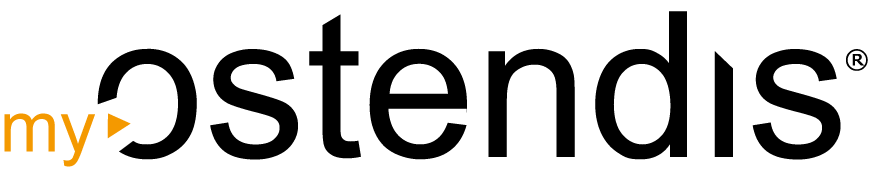To prevent the layout in the job posting from being distorted or unwanted formatting from being adopted, you should not copy Word text directly into the job posting.
First, copy the text into the editor (also known as “Editor” or “Notepad”) that is installed by default on your PC. You can quickly find and open it using the search function of your PC. The editor removes all formatting from the Word text. You can then copy the cleaned text from the editor and paste it into your Ostendis job posting.
💡 Tip: This intermediate step helps you avoid shifted paragraphs, unwanted fonts, or incorrect spacing in your job posting and ensures a clean and professional presentation.
Wie hilfreich war dieser Beitrag?