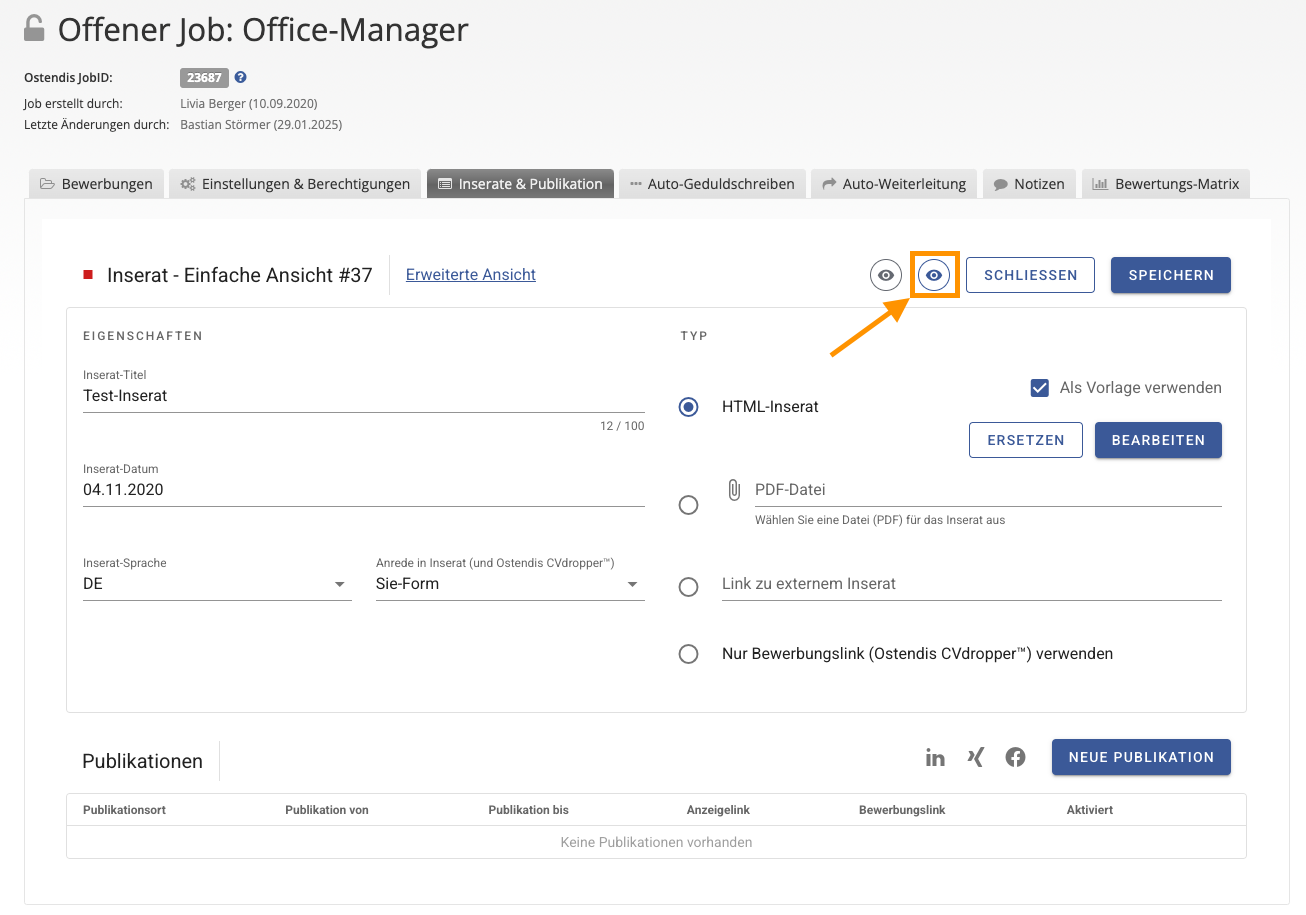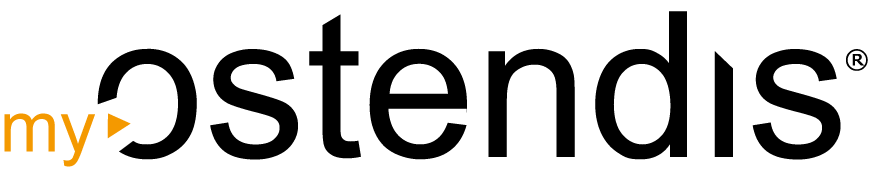You have two simple options to save your job posting as a PDF – depending on whether it has already been published or is still being edited.
Option 1: If the Job Posting Is Already Published
If the job posting has already been published online on your company website, you can save it directly from there as a PDF. Open the page with the published job posting and press CTRL + P (Windows) or
Command + P (Mac). Alternatively, you can go to File > Print in the browser menu. Then select the option ‘Save as PDF’ and save the file to your desired location.
Option 2: If the Job Posting Has Not Been Published Yet
If the job posting is not yet online, you can preview it directly in Ostendis and save it as a PDF. To do this, go to the open job and switch to the ‘Job Posting Publication’ tab. In the top right, you’ll see two eye icons – click on the right icon to open a preview of your job posting. Then, just like in the first option, press CTRL + P (Windows) or Command + P (Mac) or go to File > Print to save the PDF.
💡 Note: In the preview, a red box with a notification field appears at the top. This will also be visible in the PDF.
Wie hilfreich war dieser Beitrag?