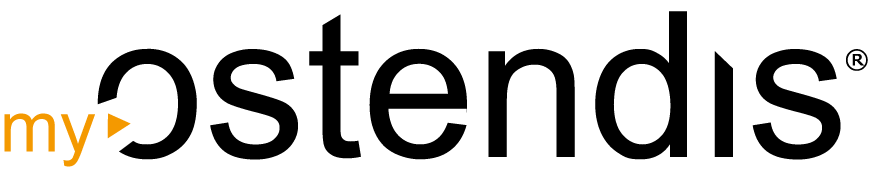Clearing the browser cache can help resolve loading issues or display errors on websites. Here you’ll learn how to clear the cache and cookies in the most common browsers.
Google Chrome
To delete cookies, open the three-dot menu in the top right and select Settings. Navigate to Privacy and Security and click on Clear browsing data. Select Cookies and other site data, set the desired time range, and confirm with Clear data.
To clear the cache, press the key combination CTRL + Shift + Del, select Cached images and files, and confirm with Clear data.
Microsoft Edge
To delete cookies, open the three-dot menu in the top right and select Settings > Privacy, search, and services. Scroll to Clear browsing data and click on Choose what to clear. Select Cookies and other site data and click on Clear now.
You can clear the cache with CTRL + Shift + Del. Select the desired options and confirm with Clear now.
Mozilla Firefox
To remove cookies, open the hamburger menu (three lines) in the top right and go to Settings. Under Privacy Security, you’ll find the Cookies and Site Data section. Click on Clear Data, select Cookies and Site Data or remove specific cookies individually.
You can also clear the cache using CTRL + Shift + Del. Select the time range in the dropdown menu, activate the option Cached Web Content, and click on Clear.
Wie hilfreich war dieser Beitrag?